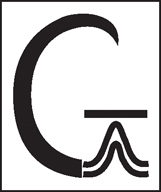
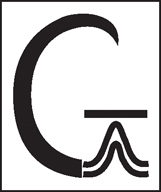
The Job Processing window is the place from which Gaussian 09W jobs are controlled and executed and where their output is displayed. Its main parts are described in the following illustration:
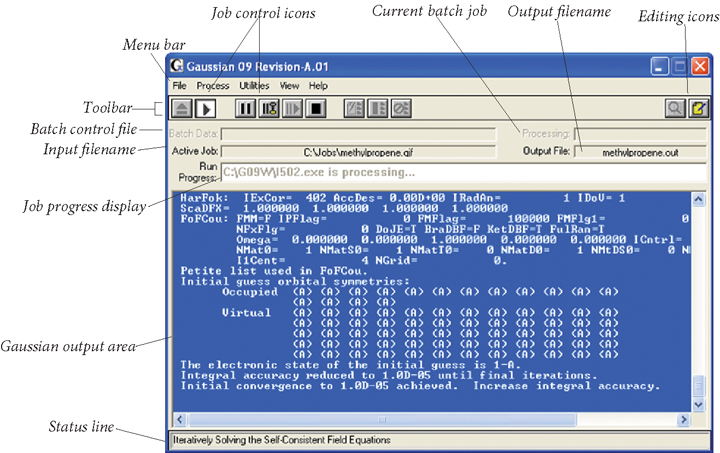
The remainder of this section discusses the menus and buttons available in this window.
The File menu allows you to create and access Gaussian 09W input files and to set program preferences.
New
Create new Gaussian 09W input (residing only in memory until it is explicitly
saved to disk).
Open...
Open an existing Gaussian 09W input file. The extension of a Gaussian
09W input file is .GJF. The Open... menu item may also
be used to load an existing batch control file. The batch facility is described
later in this section. Finally, it may be used to open a PDB file for conversion
(this process is discussed later).
Modify...
Edit the current input, via the Existing File Job Edit window.
Preferences
Set Gaussian 09W preferences. Preferences are described in a separate
section later in this document.
Exit
Exit from Gaussian 09W. You will be prompted whether to save any unsaved
new or modified input files as well as any unsaved changes to the preferences.
The Process menu allows you to manipulate executing jobs. All of its items have equivalent icons in the Job Processing window (described later in this section).
Begin Processing
Begin executing the currently loaded input.
Pause
Immediately suspend the currently executing job.
Pause → Next Link
Suspend execution of the currently executing job after it completes the current
link. (The Gaussian 09 program is divided into a series of modules known
as links. Different links perform different parts of the calculation,
and the various links execute sequentially, making up the total job.)
Resume
Restart execution of a paused job.
Kill Job
Immediately abort the currently executing job. If a batch is running, the next
job in the batch (batches are formally defined later in this section) will begin
executing (unless the End Batch Run on Error preference is set).
End Batch
Stop executing the current batch when the current job finishes.
Kill Batch
Immediately abort the currently executing job and terminate batch processing
without running any more
jobs.
The Utilities menu gives you access to the batch and file conversion facilities and other utilities provided with Gaussian 09W. We’ll consider them in detail later in this manual.
Edit Batch List
Edit the currently loaded batch control file (extension .BCF),
via the Edit Batch List window (described later). If no batch
control file is loaded, then a new batch list is created and any currently loaded
input is erased from memory.
NewZMat
Convert files using the NewZMat utility. After selecting this
option, you designate the file to be converted from the Open File dialog
box. The NewZMat File Conversion window then appears (described
later in this document).
CubeGen
Generate a cube file for use in a visualization program. You will be prompted
for all necessary information.
CubMan
Manipulate or transform one or more existing cube files. You will be prompted
for all necessary information.
FreqChk
Retrieve frequency and thermochemistry data from a checkpoint file. After selecting
this option, you designate the checkpoint file to be used with the Open
File dialog box.
FormChk
Convert a binary checkpoint file to an formatted (ASCII) version. After selecting
this option, you designate the checkpoint file to be used with the Open
File dialog box.
UnFchk
Convert a formatted checkpoint file back to its G09W binary format. After selecting
this option, you designate the checkpoint file to be used with the Open
File dialog box.
ChkChk
Display information about the contents of a checkpoint file. After selecting
this option, you designate the checkpoint file to be used with the Open
File dialog box.
C8609
Convert checkpoint files between the current version and those for previous versions
of Gaussian for Windows. After selecting this option, you designate
the checkpoint file to be used with the Open File dialog box.
External PDB Viewer
View the current molecular structure with an external PDB viewing program. The
program to use is specified in the preferences (described later in this document).
The View menu controls the appearance of the window and enables you to invoke an external text editor. The default settings of the various display options may also be controlled via preferences. The editing options also have icon equivalents (described later in this section).
Toolbar
Toggles the display of the toolbar portion of the window. When the toolbar is
visible, this item is checked.
Processing Output
Toggles the display of the Output Display area of the window.
When the Output Display area is visible, this item is checked.
Status Bar
Toggles the display of the status bar portion of the window, which shows a brief
description of the current menu item. When the status bar is visible, this item
is checked.
Editor
Invoke the external editor (which editor is used is defined in the preferences).
Editor → Output File
Invoke the external editor on the current output file. Note that an executing
job must be paused before invoking an editor on its output file.
The Help menu follows standard Windows conventions.
Contents
Display the table of contents for the on-line help.
About...
Display an informational window about this version and copy of Gaussian 09W,
including the program version and the serial number of this copy:
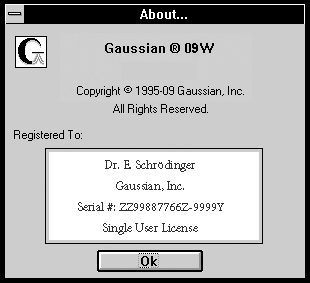
Help may also be reached at any time by pressing the F1 key.
The following icons are available in the Job Processing window (the equivalent menu item is in parentheses):
 Begin processing the current input
or batch file (Process: Run).
Begin processing the current input
or batch file (Process: Run).
 Immediately pause job (Process:
Pause).
Immediately pause job (Process:
Pause).
 Pause after the
current link (Process: Pause → Next Link).
Pause after the
current link (Process: Pause → Next Link).
 Resume executing a paused
job (Process: Resume).
Resume executing a paused
job (Process: Resume).
 Terminate the current job (Process:
Kill Job).
Terminate the current job (Process:
Kill Job).
 Edit the current batch
control file, or create a new one if none is currently loaded (Utilities:
Edit Batch List).
Edit the current batch
control file, or create a new one if none is currently loaded (Utilities:
Edit Batch List).
 End the running batch
after the current job completes (Process: End Batch).
End the running batch
after the current job completes (Process: End Batch).
 Immediately abort the
current batch, killing the current job (Process: Kill Batch).
Immediately abort the
current batch, killing the current job (Process: Kill Batch).
 Open the external editor (View:
Editor).
Open the external editor (View:
Editor).
 Edit the current
output file. Be sure to pause a running job first! (View: Editor → Output
File).
Edit the current
output file. Be sure to pause a running job first! (View: Editor → Output
File).
Gaussian 09W jobs may also be initiated using the drag-and-drop execution technique. Here are the steps involved: