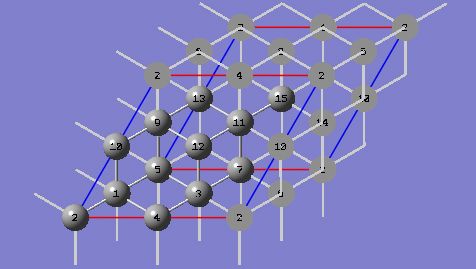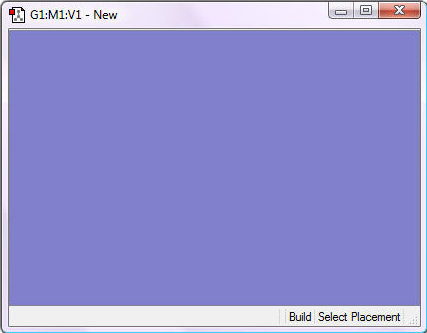
Periodic Boundary Conditions (PBC)
Tutorial 3 - Build a Primitive Unit Cell of Diamond Crystal From Methane, PBC/3D
3-1 Create a new molecule and corresponding view window by clicking on the New toolbar button and selecting Create Molecule Group.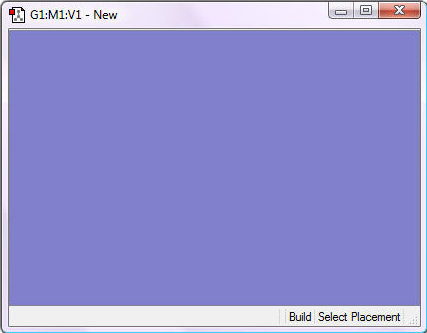
3-2 Make the Carbon Tetrahedral fragment the "current fragment" by double-clicking on the Element Fragment tool button and then clicking on the "Carbon" button and then the "Carbon Tetrahedral" button in the Element Fragment palette.
3-3 Click anywhere in the empty view window to create a methane molecule.
3-4 Center the molecule in the view window by clicking on the Center toolbar button and then position the molecule so all atoms are visible.
3-5 Turn on atom labels for the view window by checking Labels from the View menu of the main window.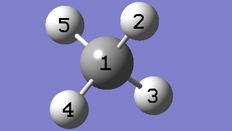
3-7 Change the CH bond lengths to match the experimental values for the diamond CC bond length. Click on the Modify Bond toolbar button and then click on atoms 1 and 2 in the the view window. In the corresponding Semichem Smartslide dialog, change the bond length value from 1.07 to 1.54 in the input field and then click on the OK button. Note that all of the CH bond lengths have increased to 1.54 to preserve the Td symmetry. In the Point Group dialog, uncheck the Enable Point Group Symmetry box and then click the OK button.
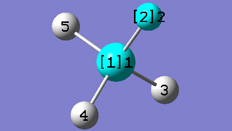
3-8 Show the PBC dialog for the molecule by selecting PBC from the Edit menu of the main window.
3-9 In the Symmetry tab of the PBC dialog, select Three from the Lattice Dimensions drop-down list.
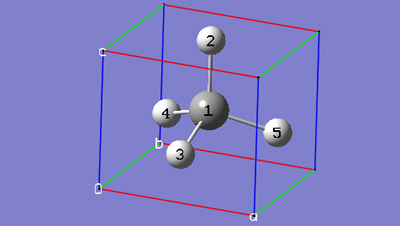
3-10 In the Cell tab of the PBC dialog, push down the Place button to enable placement of the cell origin (O (0,0,0)) vertex at any atom selected in the view window using the mouse. In the Moving drop-down list, select Whole Cell instead of Vertex Only so that the whole cell will be translated rather than just the cell origin vertex. In the view window, click on atom 3.
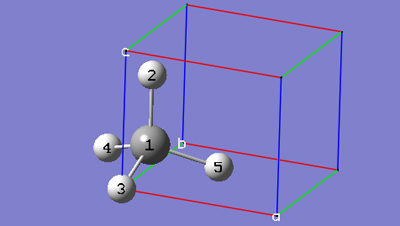

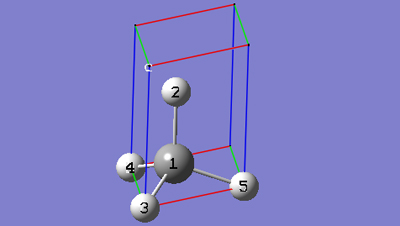
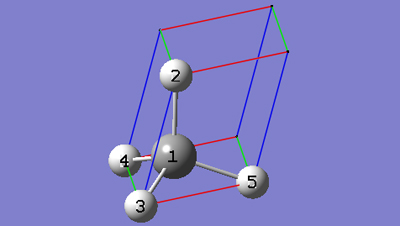
3-14 In the Contents tab of the PBC dialog, select the Delete=>All Redundant Atoms item from the Edit menu of the Atom List editor.
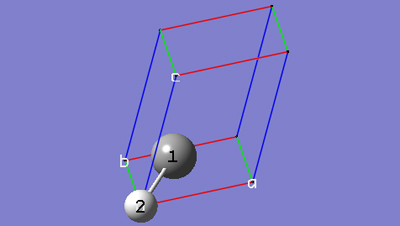
3-15 In the Contents tab of the PBC dialog, change the hydrogen atom to a carbon atom atom by editing the second row of the Symbol column in the atom list editor.
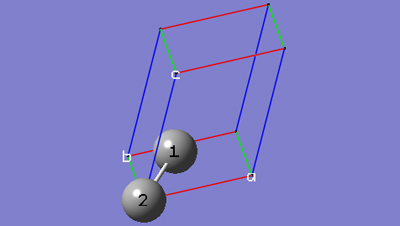
3-16 In the Contents tab of the PBC dialog, select Rebond All from the Bonds popup menu.
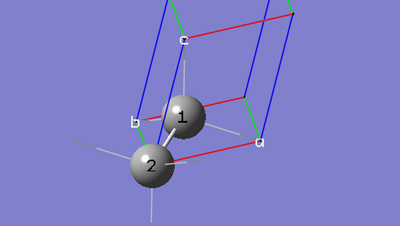
3-17 The bonds between reference unit cell atoms and replicate cell atoms are shown in the replicate format, which is Low Layer by default. In the View tab of the PBC dialog, select Dull from the Replicate Contents Display drop-down list in order to better see the bonds in this case.
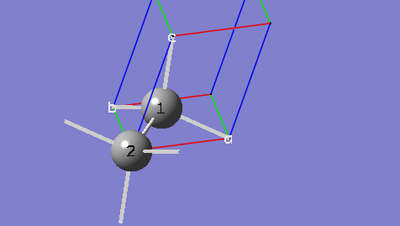
3-18 At this point we have defined a primitive unit cell for a PBC/3D model of a diamond crystal.
3-19 In the View tab of the PBC dialog, check the Show All Boundary Atoms checkbox to show all atoms in or on the boundary of the cell.
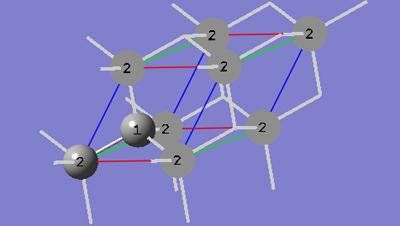
3-20 In the View tab of the PBC dialog, show two cells along each of the "a", "b" and "c" axes by selecting 2 from the corresponding spin boxes in the Cell Replication section.
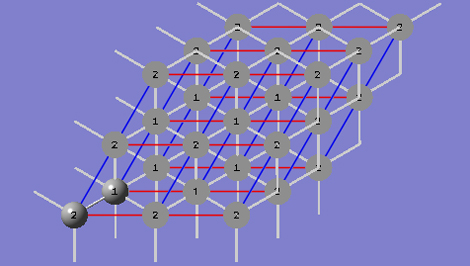
3-21 In the View tab of the PBC dialog, click on the Combine button in the Cell Replication section. This will cause the reference unit cell and the replicate unit cells shown on screen to be combined into a larger "super" unit cell which is 8 times the primitive unit cell. Note the atom number changes. Note also that the number of cells being viewed is automatically reduced to one to avoid potential confusion.